How to use Google Scholar for advancing your research
One of the most powerful and common tools for your research is Google Scholar. It contains many useful features that are necessary for your research. If you can make use of it, you do not need any proprietary software. In this article, I will introduce some useful features namely Google Scholar Search, My Profile, My library, Alerts, and Metrics.
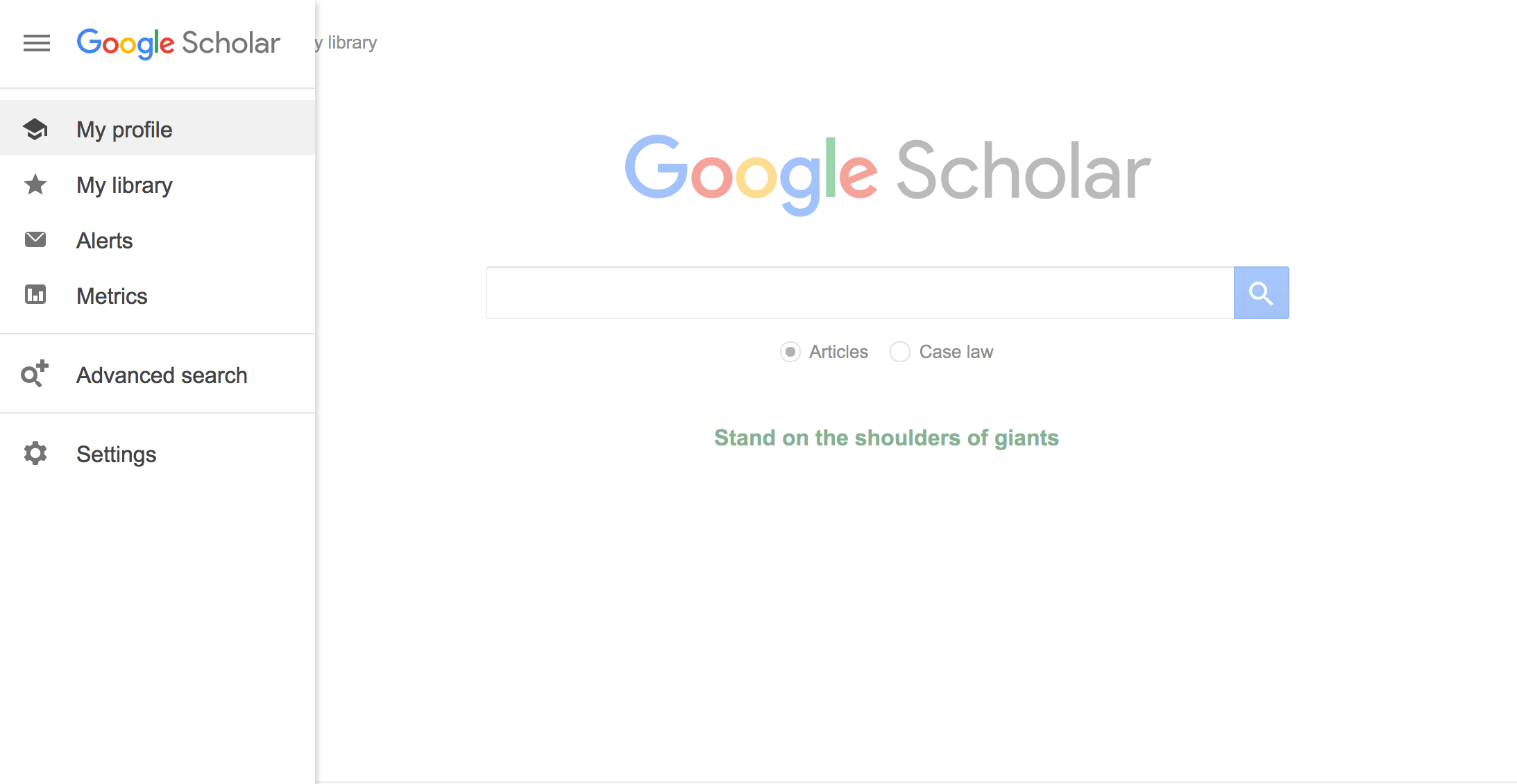
The above picture captures the homepage of Google Scholar. From here, you can do many things. Let’s get started with Google Scholar Search.
Google Scholar Search
This function is exactly like Google Search. You can search for everything related to academic stuff including papers, authors, institutions. Below is an example of searching for “Geoffrey Hinton”
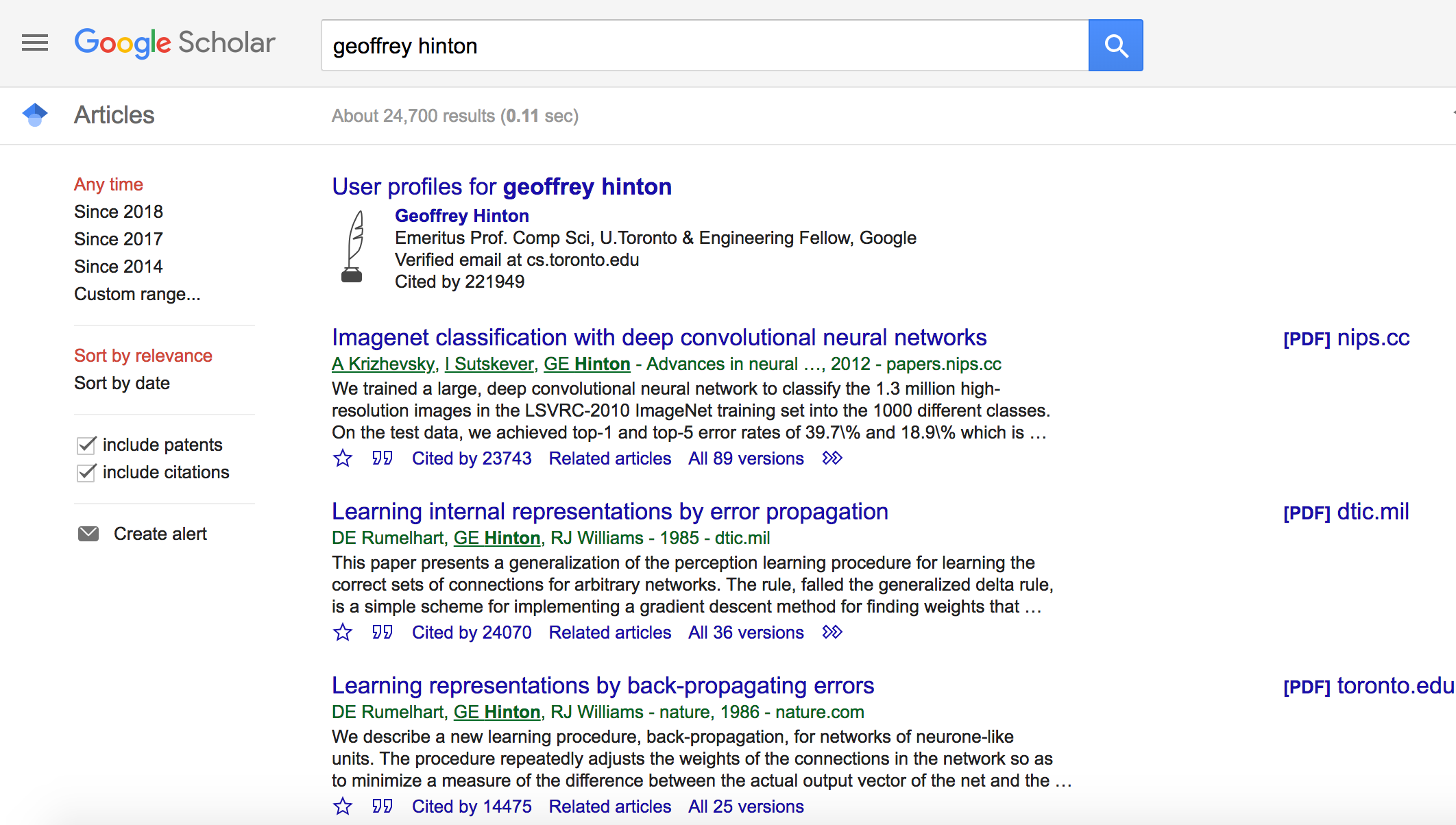
By clicking on the link Geoffrey Hinton, you can view his profile like the below picture. His majors, his papers (title, authors, and proceedings) sorted by a number of citations or by year. His total number of citations by years as well his h-index and i10-index and his common co-authors. Especially, you can follow him by clicking the Follow button to see his most up-to-date publications sent to your email.
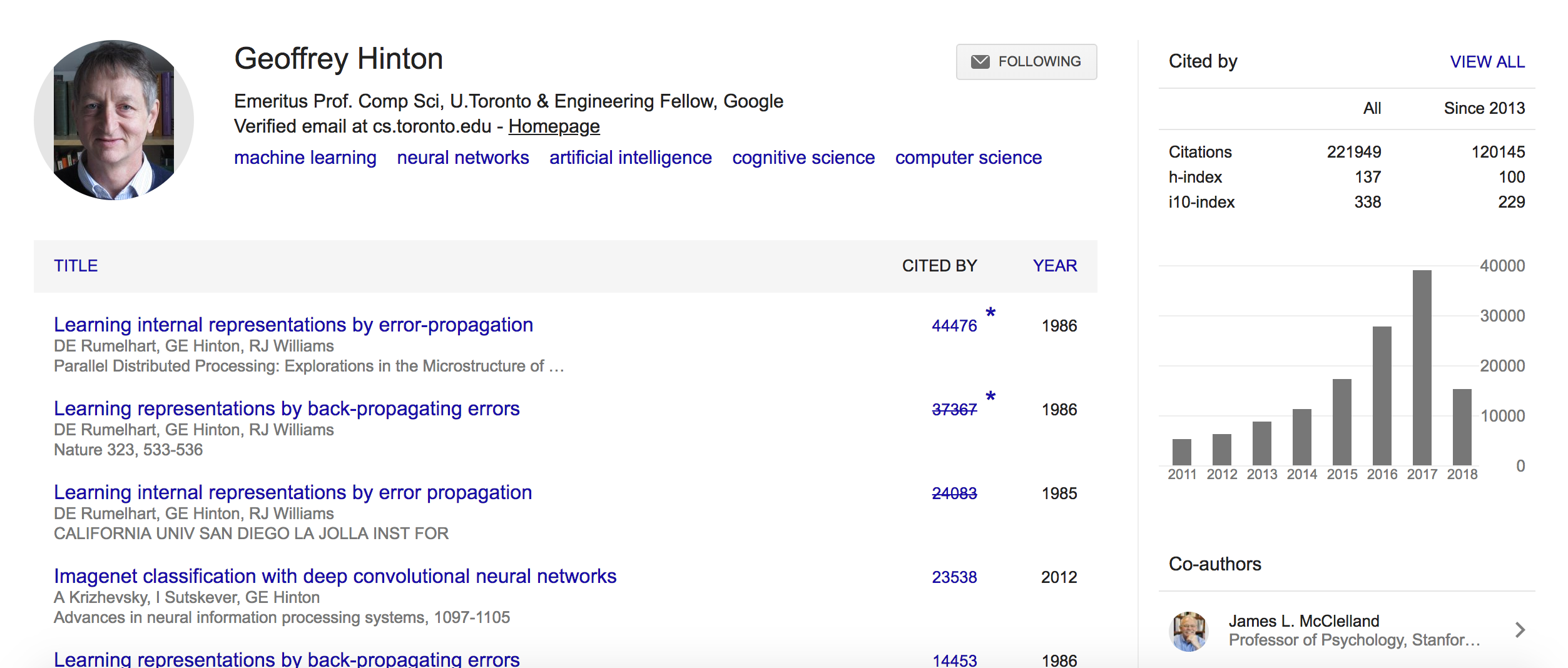
Or by searching for institutions, e.g. “Stanford University”, you can see its top authors ranked by their citations.
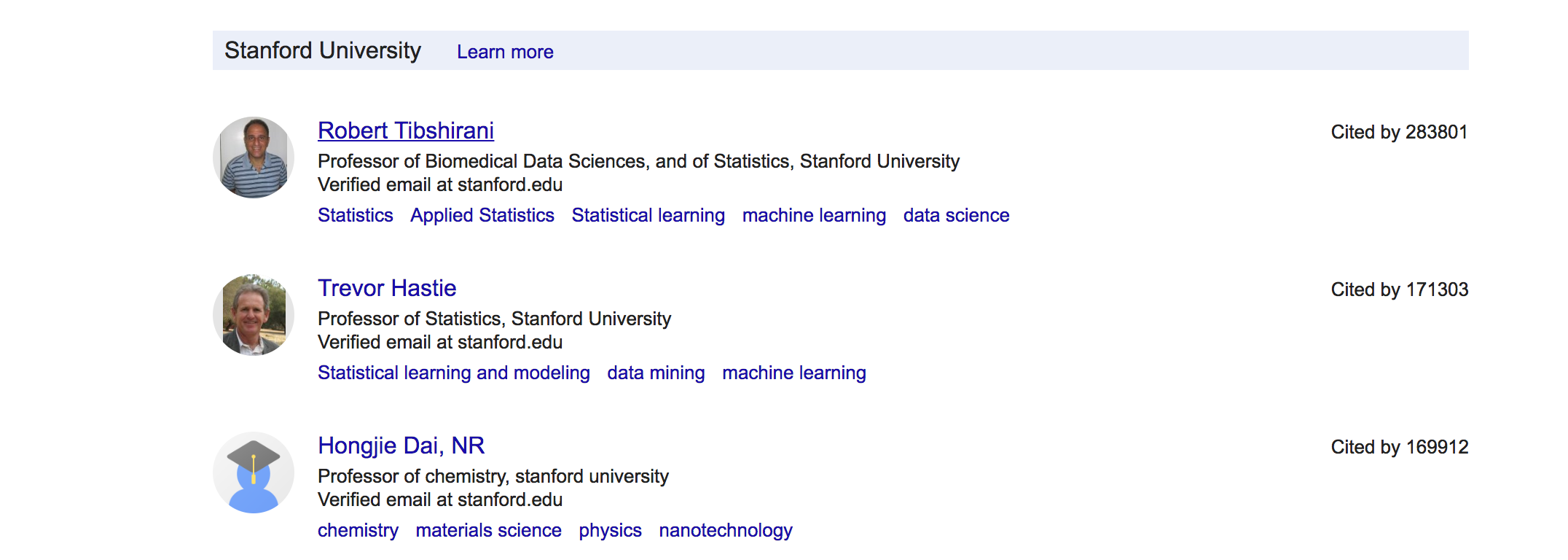
Or by searching for a particular paper, e.g. “Dynamic Routing between capsules” you can see its authors, proceeding, the abstraction, the total number of citations (you can see which papers cite this paper by clicking that link) and related articles. You can also see the PDF version by clicking on the PDF link on the right of this paper (if it is available) or you can link your institution free access to non-free papers from Springers or Natures…. (I will introduce later at the end of this article).
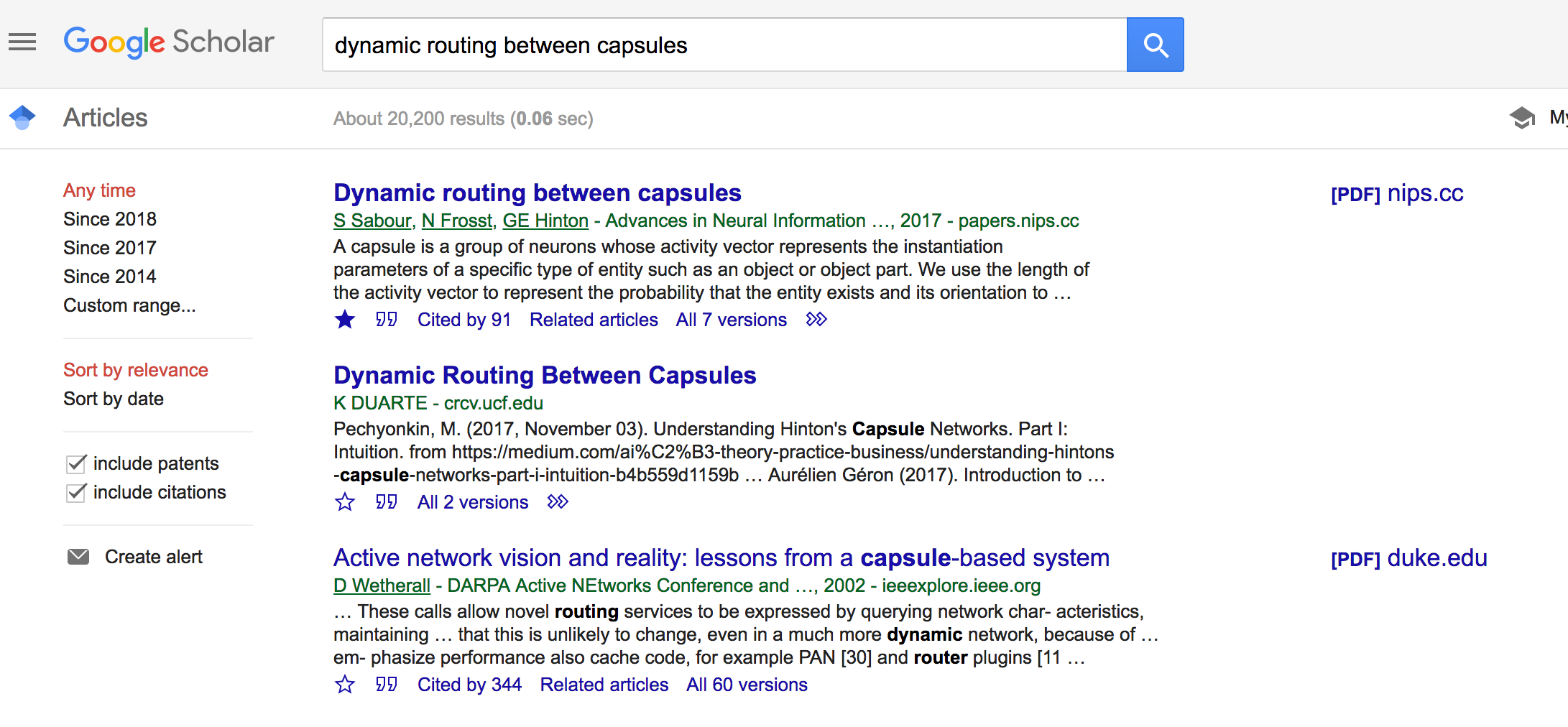
Notably, you can save this paper to your library by clicking on the star symbol right below the abstract, or you can get many the citation formats for this paper by clicking on the quote symbol, you can use various formats as shown in the following picture.
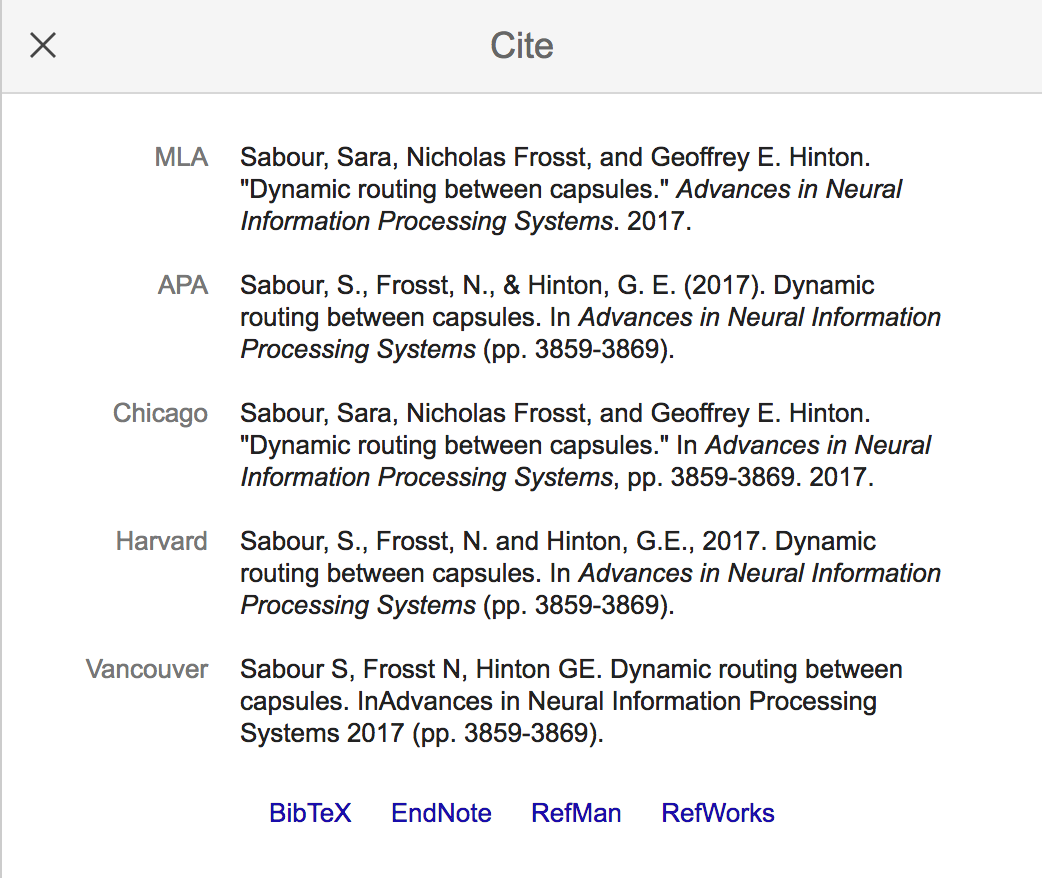
This is the basic stuff you can do with Google Scholar Search. Furthermore, you can create alert related to the keyword you are searching by clicking on the Create alert button on the left-hand side of the page.
My Library
This section can be seen as a reference manager tool (like EndNote or Mendeley). Here, you can organize your library or your saved papers by using tags (one paper can belong to many tags). You can create tags very easily by clicking on the Manage labels… link
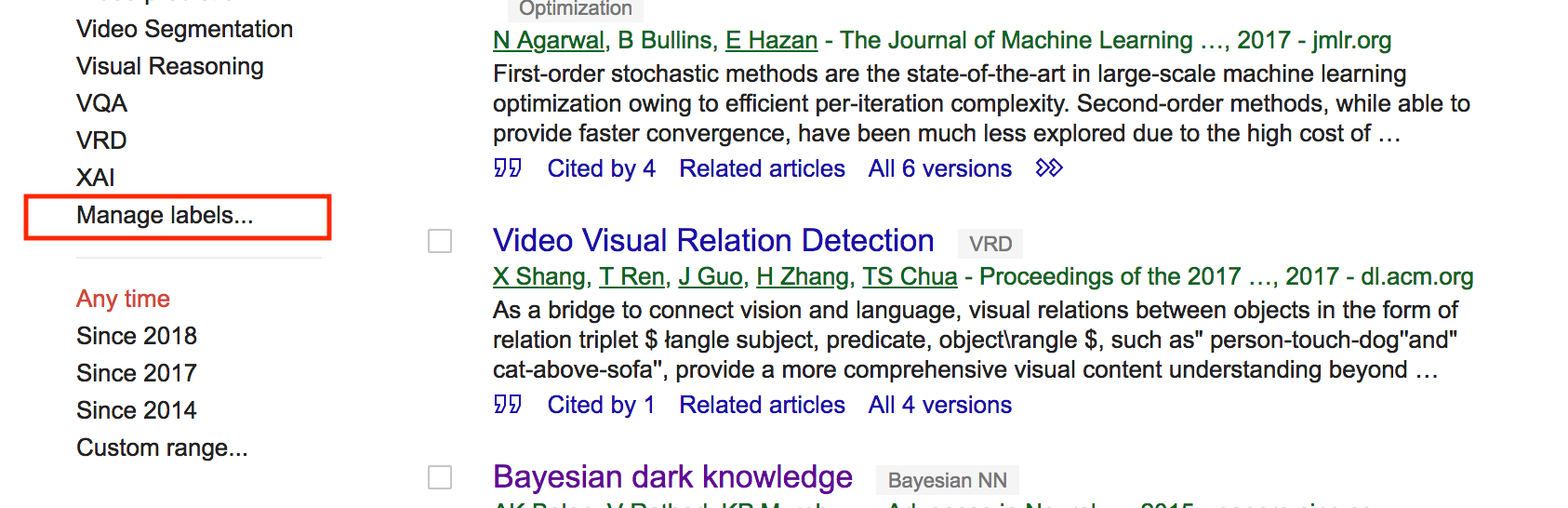
You can manage your labels like creating a new label, delete or edit an existing label like the following image
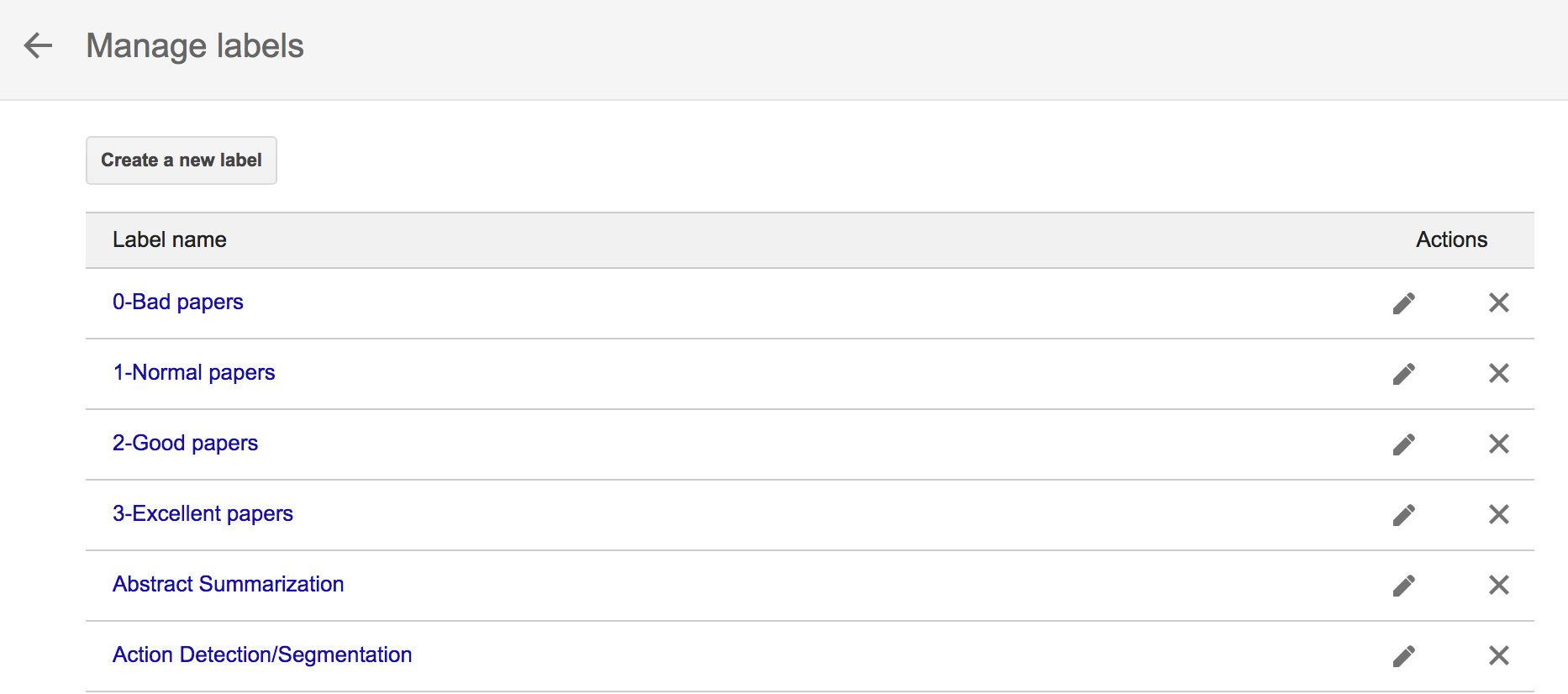
Back to My Libraries, you can label the papers individually or collectively by clicking the checkbox on the left of each paper and choose the label symbol as described in the following image.
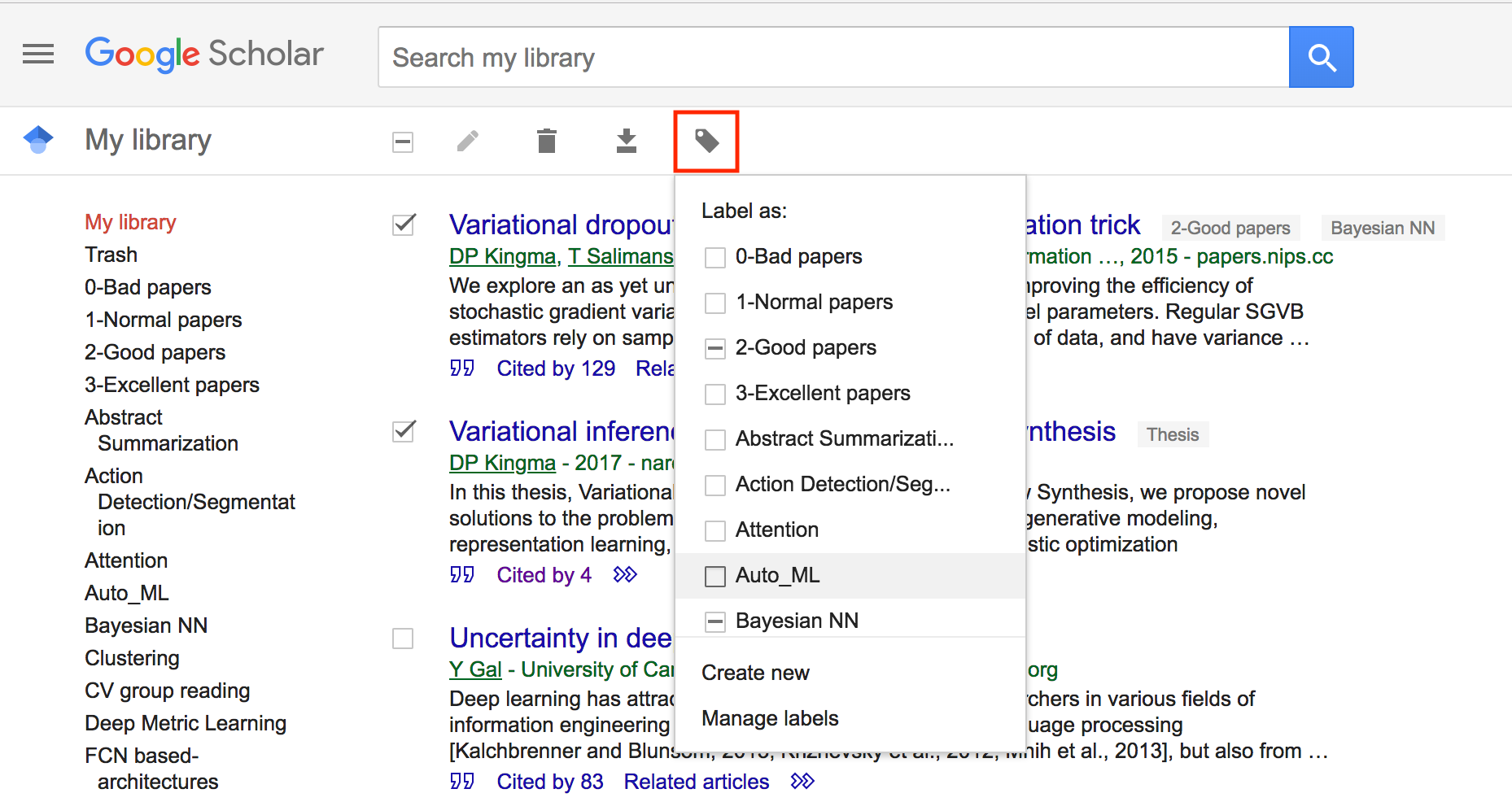
One practical example is you create a label for your writing paper, and add all the referent papers to that tag and click the export symbol to get their references in the format you want. That is super convenient when you are preparing the BibTeX file for your latex submission to conferences.

That’s it. You now have a free Reference manager and can access it everywhere you want.
Alerts
This section is a very helpful part. You can create any alerts based on your keywords. Whenever there is an update in the search result, it will automatically update and send it to your email.
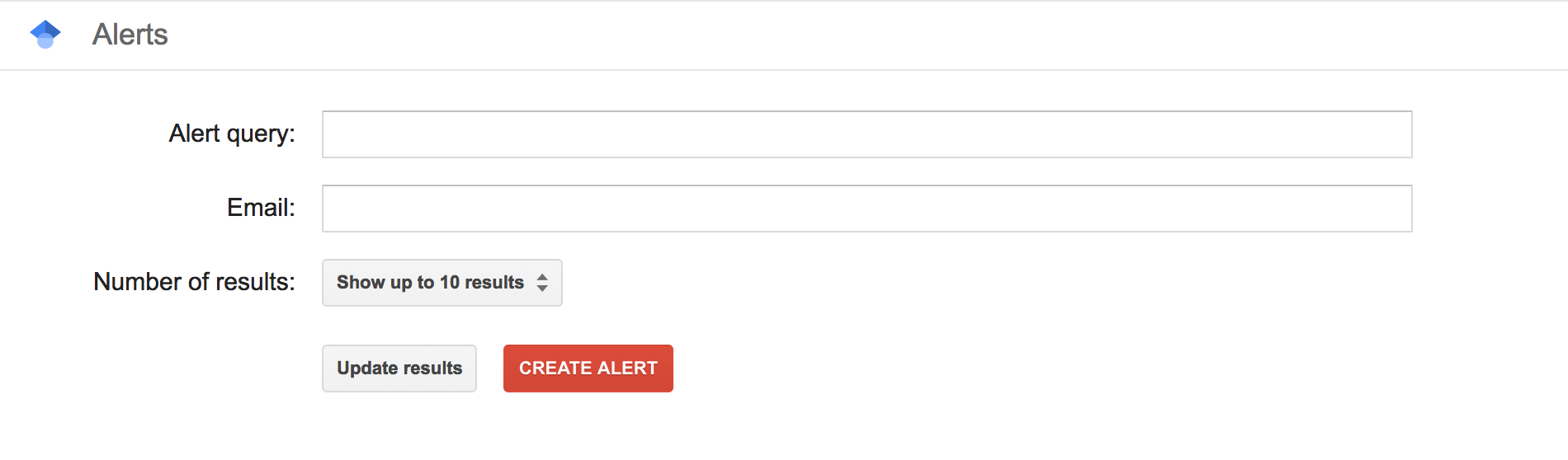
Metrics
This section can be seen as an exploration part.
You can find the ranking of top venues in specific areas ranked by their h5-index. Notice the link: https://scholar.google.com/citations?view_op=top_venues&hl=en&vq=eng_computervisionpatternrecognition
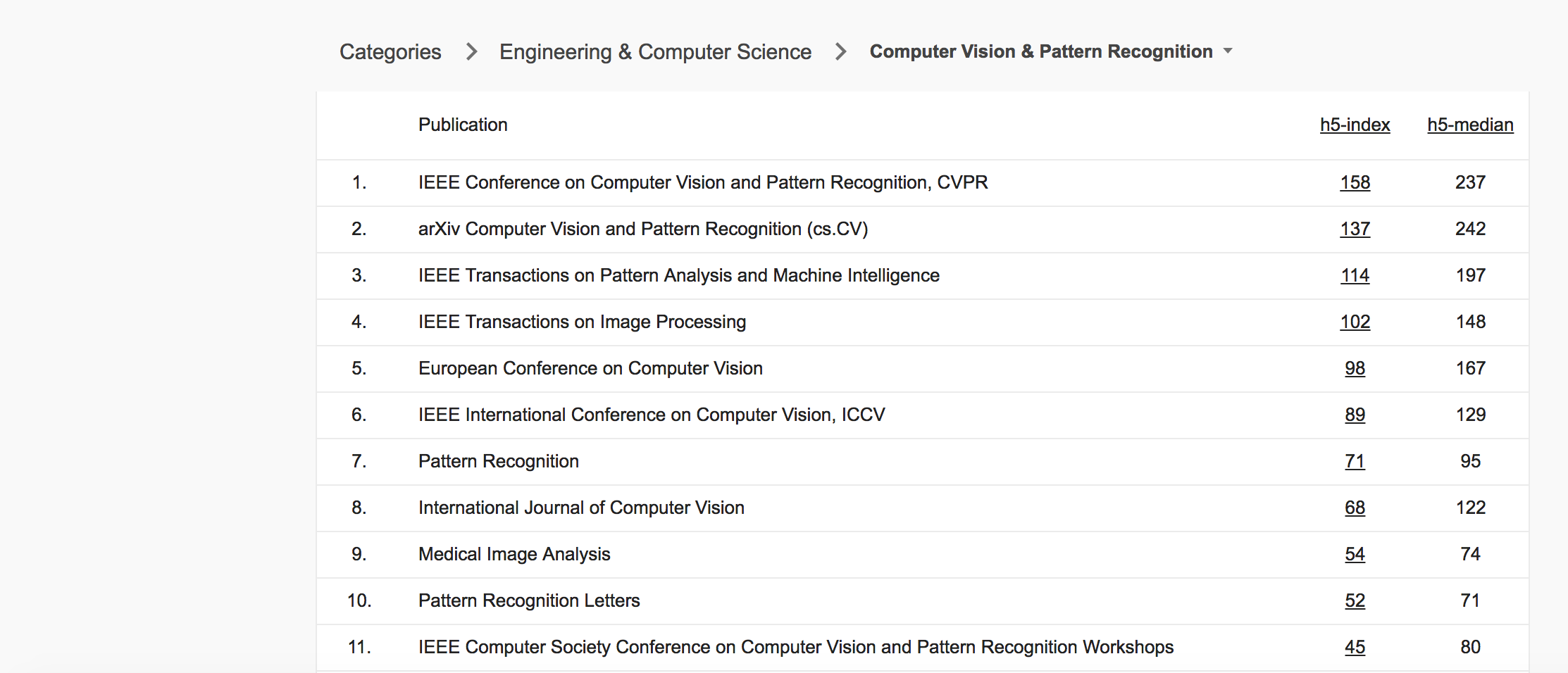
You can also search for top authors in specific field by using the link https://scholar.google.com/citations?view_op=search_authors&hl=en&mauthors=**label:computer_vision**
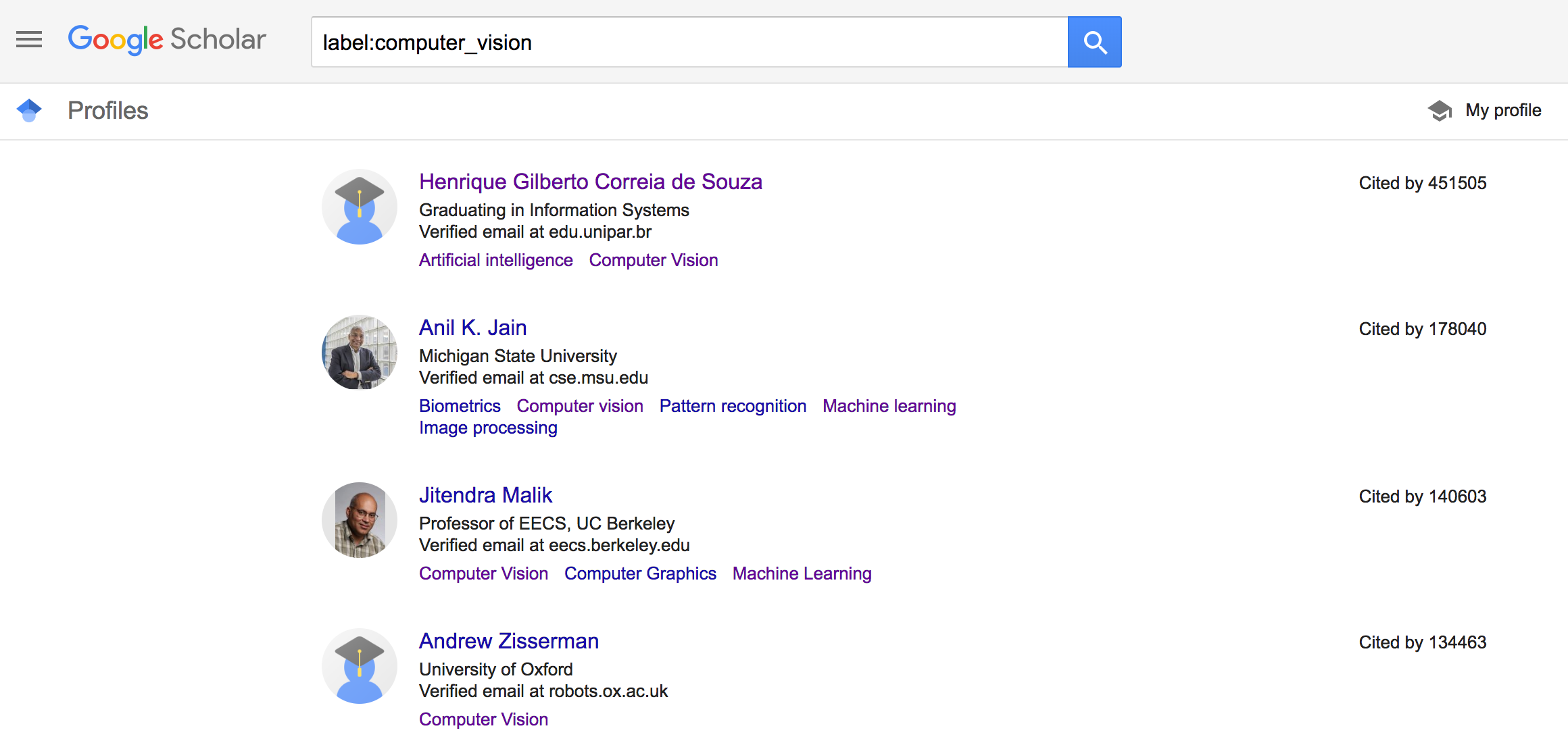
My Profile
This is the section that you manage your published publications or your personal academic profile. This is super important to your research.
Settings
In this section, besides the normal user account setting, you can set Library Links to your Google Scholar account. That means that you can access to non-free papers from Springers, ACM or IEEE directly by searching and adding your school library.
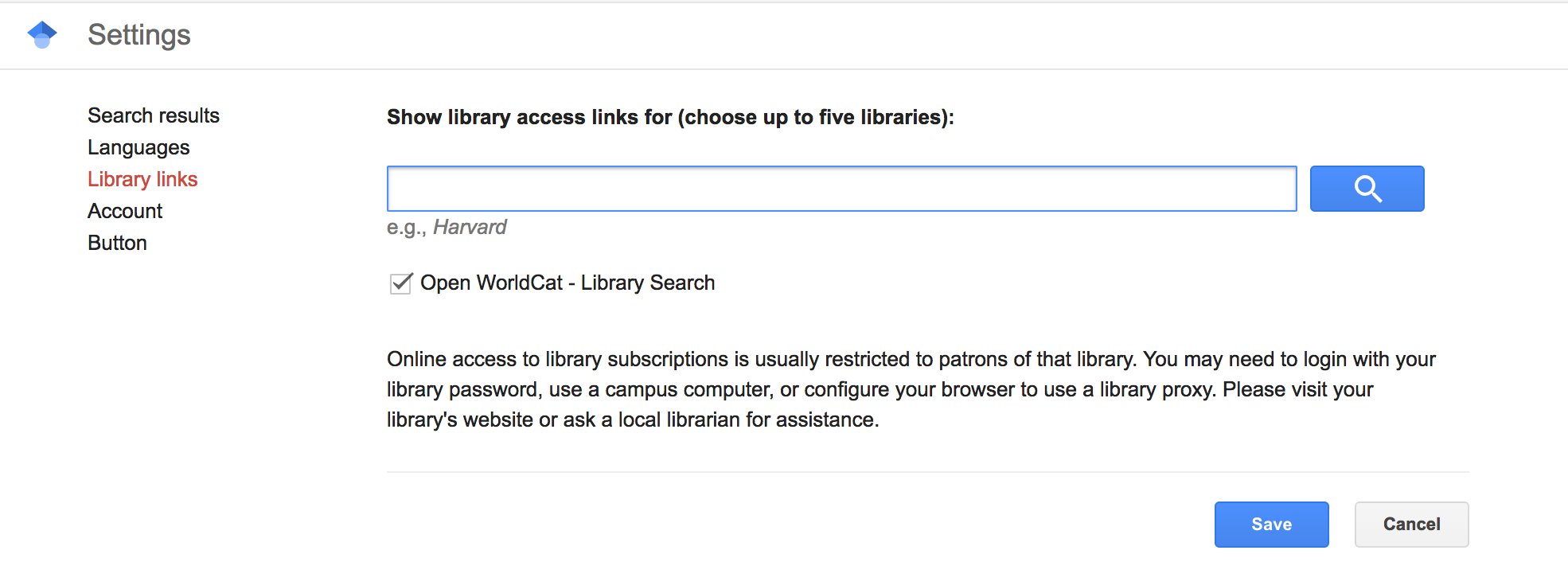
Summary
In summary, Google Scholar provides you an excellent tool to advance your research. You can search for a particular paper, author, or institute. You can also manage your saved papers like a reference manager. Finally, you can create alerts as well as explore top venues (conferences/journals) and authors in specific fields. I hope you enjoy reading this article. If you like it, give it a clap on the left-hand side. You can share it with your colleagues as well.